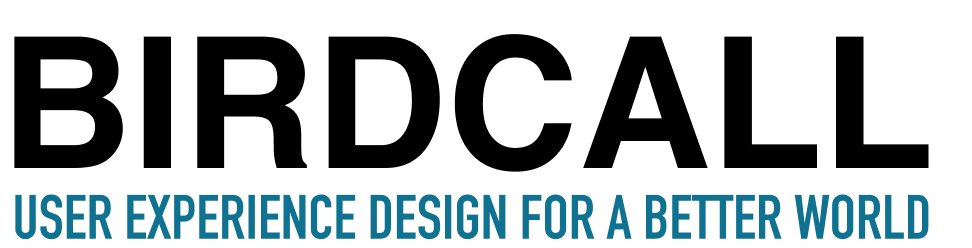We know from research that typos affect credibility.
We want to build trust with the people coming to our websites. Don't erode trust with typos.
Watch the video above for tips or you can read the same content in written form below.
----
Let's talk a little bit about editing and proofreading. So I know you're most likely a writer, and you've worked a lot with tech, so you probably have your own process. But sometimes it's valuable to hear how others edit and proofread their work. You might pick up something you want to try.
Write First, Then Edit
The first thing I always do when I need to edit a page online, a newsletter, or whatever happens to be, is write it. Then I wait.
I give myself the luxury of some time. Don't try to edit as you go along, just write first.
Of course, this wouldn't work if you're doing some crisis communication. But for most things, you can wait a day and then come back to the writing. I will definitely find things I want to change and typos the next day, after my eyes have had a little bit of rest.
Your Time of Day for Details
I also encourage you to find that time of the day where you are best at detailed work. For me, that is first thing in the morning from eight to 10 a.m. If you give me something to look at it at four p.m., I will be terrible. I can't do it, don't give me math at that time! You know you. And if you don't, you need to figure out, when can I do really detailed work? That is the time to check for typos and that sort of thing.
Print It Out
Another thing I want you to do (and I feel bad for saying this for the trees) is print it out. Printing it out makes a big difference. There are times we can't see typos online, but once we print it out, we can see "Oh, there's a typo right there." We also may think, "I would definitely reword that phrase."
So don't print it out 10 times, but do print and look it over carefully. That will help you catch things you wouldn't catch otherwise.
Read Aloud
Another thing I do is I read it out loud. I print it out, and I will read whatever I wrote out loud. I'll see if there are any sentences I tend to stumble on. That is a sign to me that maybe I need to think about shortening that sentence. Maybe it's a little bit too complex or worded awkwardly.
Find a Colleague or Pal
Another thing I like to do is pass the writing off to a colleague. If you are solo in an organization that can be hard. You can sometimes find somebody outside of your organization who may trade with you. If you look at their articles and they look at yours, that sort of thing could be a win-win. It definitely helps to get somebody's eyes on it who didn't write it. That will help you catch typos. I always say this to any reviewers, "Please check me for typos and any kind of weirdness. Tell me anything that is not clear."
More Checking After Launch
Finally, after the writing/website/whatever launches, check for typos again. I promise you, there still might be a few typos in there.
When I worked at UNC Chapel Hill on this project with 15 people. We launched a new website with all kinds of content. As soon as it launched, we spent the next hour just all combing the different areas of the website. We looked for little things that were funny — typos, weirdness, or something that didn't work well with the content management system. Proofreading was part of the process of launch. So we celebrated, but first we checked for typos!
So those are a few things that I do to make sure that my writing is polished. I don't want to have typos because I know that credibility is really important online. And while we all know that typos are part of life and certainly part of emails, we want to try to reduce them as much as possible. We want to give people total confidence and trust in what we're doing and what we're writing on our websites.
If you see a typo on here (likely), I beg you to tell me so I can fix it! Help out others by telling them about typos. It's appreciated.
Want to keep learning? Check out my online classes. More topics coming soon!